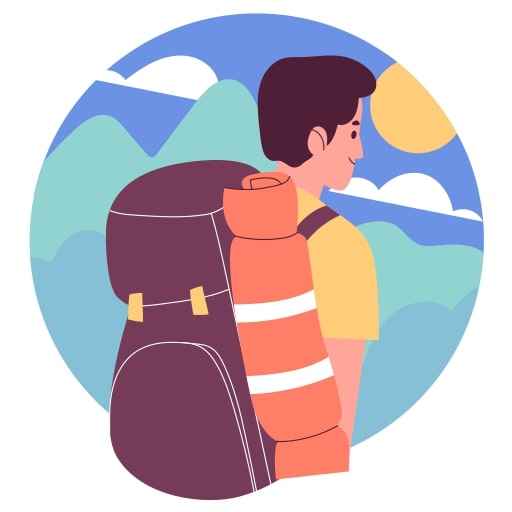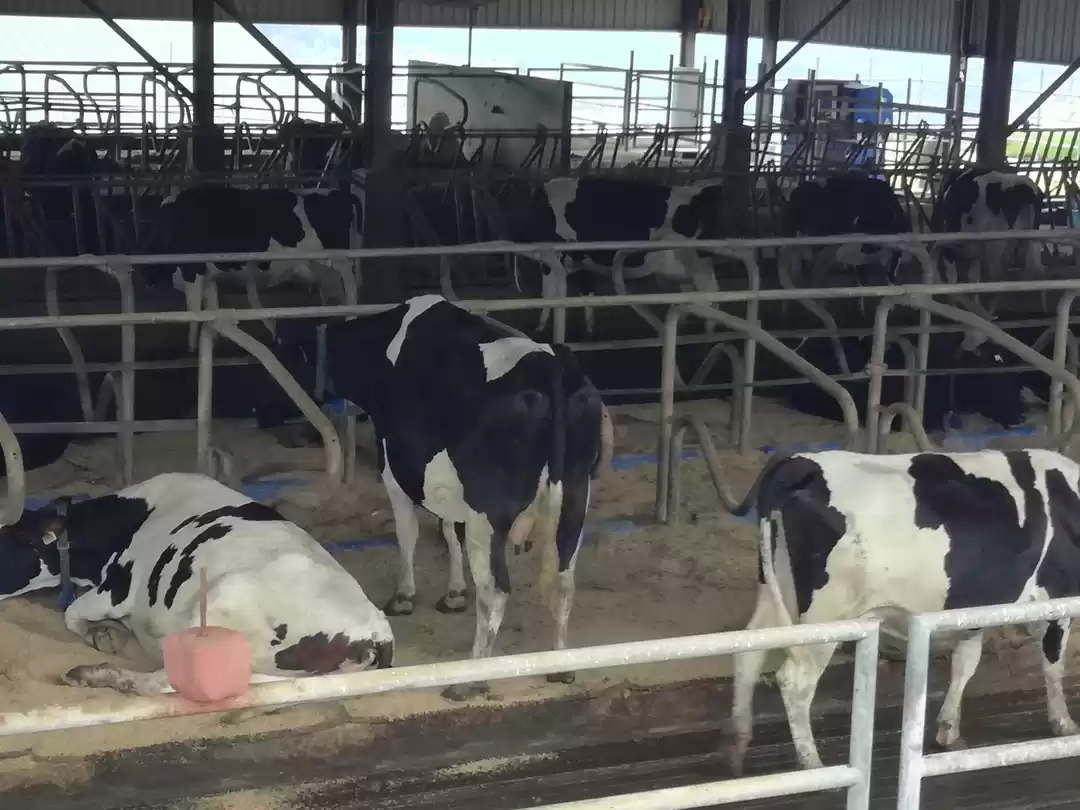White Balance is all about Colours & Creativity.
Ever wondered why your subjects turn out yellow when photographing them in indoor environments? Or why your camera flash can make them appear blue? Thoroughly understanding the concept of white balance and the way it works is very important in digital photography.In this blog I'll explain the importance of white balance and how it can impact on your images.
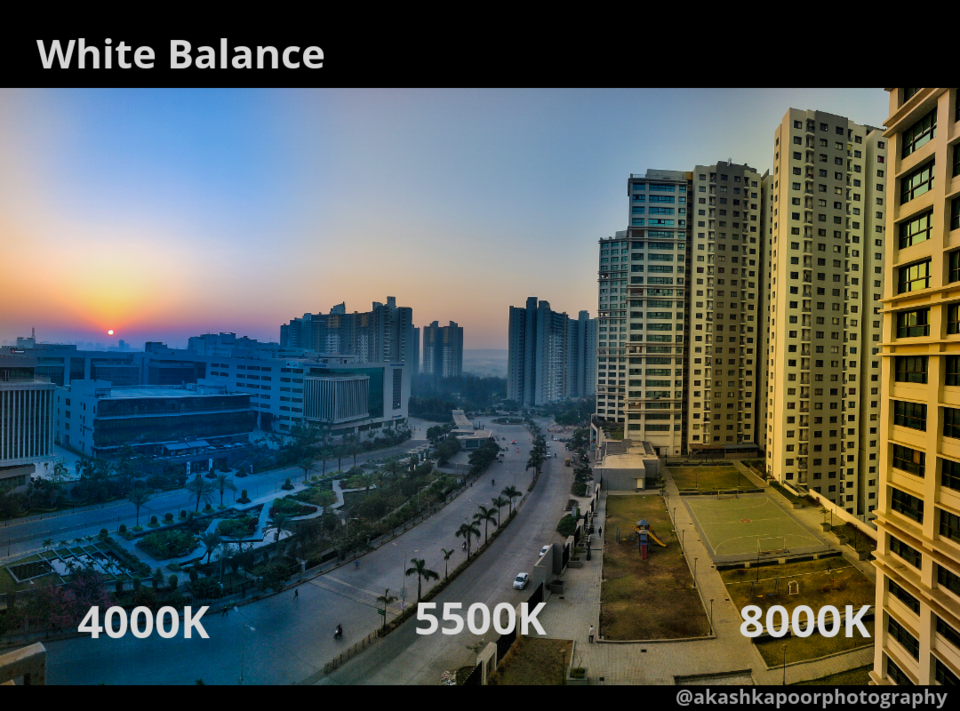
White Balance(WB) or Colour Temperature is measured in Kelvin(K), Here in the below image you can see various presets like AutoWB, Daylight & White Fluorescent Light etc. The above list might be different for your camera and I’m providing the information only as a reference.
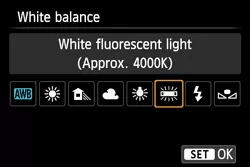
Imagine one scale from 1000K to 10000K to measure WB. The colours you see from your eyes are visible to a camera at approx 5450K (Flash preset is the closest to it @5400K). If you are shooting a foggy morning or you want cool temperature in your images choose WB below 5450K and If you want warmer tones then choose above 5450k. You can check the difference in the picture just by changing the WB values.
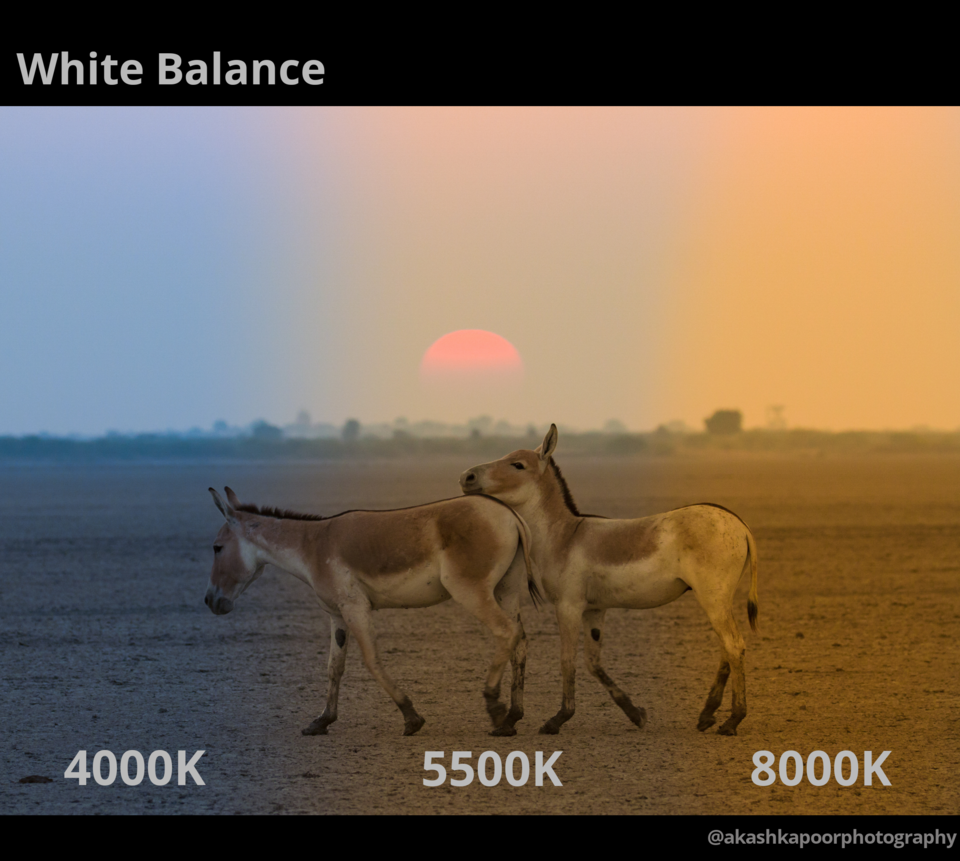
When you capture images in Raw, you have the power to change the white balance in post processing t00 but it's always better to get every thing right in the field, make changes in post processing only when you forget to change it. You can see the difference in colours just by changing the white balance.

To capture creative shot like this use Preset - Shade(8000K) or 10000K in high end camera bodies to get completely warmer tones.
Change White Balance in Post Processing.
It is very easy to change white balance presets in post processing. While in “Library” module, simply look at the right panel and pick a preset from the “White Balance” drop-down under “Quick Develop” menu setting as shown below:
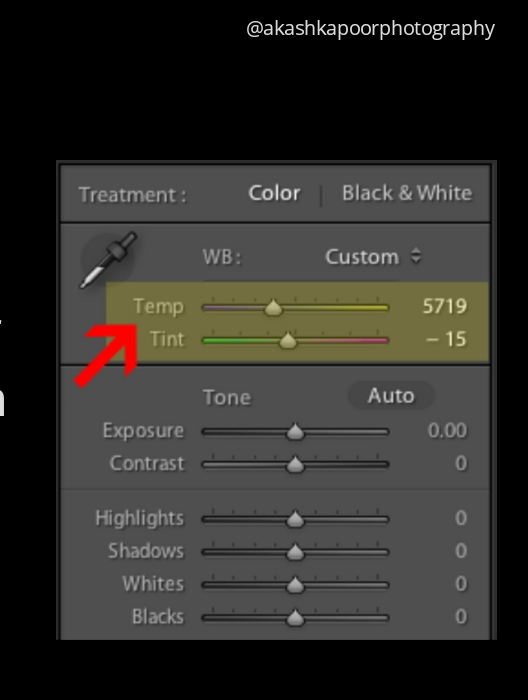
You can also change it manually from here by following my scale example above.
Now its your turn to create amazing images, Keep Shooting :)