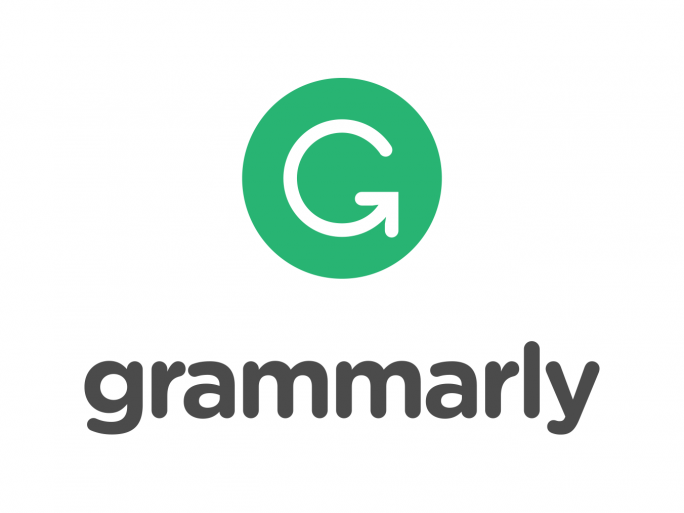Hi, I'm Bhavya Vatrapu. Glad you are here! I'm a freelance travel and lifestyle blogger. I blog mostly about offbeat travel, responsible living and cultural experiences- both here and in several other online publications.
I'd been toying with the idea of blogging since I was 18, but I always had reasons to not go ahead with it- that it's going to be hard, I can't code, it's expensive, etc, and the idea was stagnant.
Many years later, I did some research about starting a blog and realized that it's not as complicated as many of us think. However, there is an overabundance of information on the web now. Even back in 2017, it took me a lot of time and effort to find the right information. I didn't know the technical terms and literally had to decipher each and every one of them. At any given point, a dozen tabs were open on my browser to find one solution.
That's why I'm writing this post. It's meant to be an easy step-by-step guide to build your self-hosted blog.
Be it a side hustle, a hobby, generating a passive income or to share your ideas with the world...Whatever your reason might be, blogging is a cool and powerful tool.
While there are so many ways to start a blog/website, for someone who does not have coding knowledge, does not want to coordinate with a website developer all the time, and who does not have a big budget to launch and host a website on their own servers... Self-hosted WordPress is a boon.
Some facts to start with :
It's easy to set up a WordPress blog - You don't have to be a coding expert to build your own blog/websites. There are ready-made plugins and widgets for almost every feature you will ever require. And if you have small customization beyond that, the code will be available on google. I will talk more about the plugins and widgets in the latter part of this article.
It's cost-effective - Buying a domain and hosting your site starts from as low as INR 199 per month (~$3.95)
Setting up the blog/website can be done over a weekend and it takes a few hours every week to keep it running.
So now that we have a basic understanding of it, let's start with the real business.
Step by Step guide to building a blog from scratch all by yourself!
Step 1: Selecting a domain
Okay, this step is really exciting and overwhelming at the same time - Most obvious and common names that strike our mind are already taken. Get creative and choose a perfect domain name.
My two cents on choosing a domain name:
Keep it simple, easy to pronounce and easy to remember (This is the only time I'd say don't take inspiration from flamingodiaries.com :p)
Make it sound fun to say the name and keep it catchy (optional)
Remember that the domain name need not be obvious (we do online shopping at Amazon.com and not on shoponline.com)
Always prefer .com over .in or .net
You can always change your domain name in future if you want to, so choosing a domain should not be something you get stuck on without moving forward. A custom domain costs about $12 per year but hosting platforms like Bluehost waive that fee.
You can also check the domain availability here - https://www.bluehost.com/domains
Step 2: Choosing a Hosting platform and setting up a blog
Once you check the availability of your domain name, it's time to choose a hosting platform.
A hosting platform is where your WordPress blog will be installed. The hosting platform will have the server running so that your blog is up all the time. There are a lot of hosting platforms to choose from! I recommend Bluehost because it's the biggest, easiest and most cost-effective platform out there.
It comes with a lot of features including one-click installation, a free SSL certificate for security, 24*7 WordPress support, a free domain, and much more.
You can refer to the Top 10 hosting platforms comparison here: Top ten Hosting services comparison chart
Here is how you can get started
Go to - Bluehost - www.bluehost.com
From the top right corner, convert it India Rupees

Click on Get started

Select a basic plan unless you want to host more than one blog/website

You can create your Domain here (The domain fee is waived off by Bluehost)

The next steps will be filling your personal information, selecting payment information and choosing Add-ons to your package.
You can uncheck, check the Add-ons according to your requirements and budget. I usually uncheck everything except the domain privacy protection.

Set up a password for your account

Login to your account and give a name and a tagline to your site. Usually, I recommend you to have the site name same as/similar to your domain name for a better recall to your audience.

Select and experiment with different themes and choose the one that suits your niche, your audience and your taste.

And you are almost there!

Click on start building to log into the WordPress dashboard.


You are all set! Go to settings now and check if your Site name, tag line are correct, set your timezone and language preferences.
Then go to pages and delete "Hello world" default post by WordPress (if it's showing up) Before you post your first blog post write an intro about yourself, install the below plugins, widgets and connect your social pages like Instagram, Twitter and Facebook.
Step 3: Basic plugins and widgets
A plugin is nothing but software with a function embedded in it. Once you install any plugin the function/feature is extended to your site as well.
For example - If I want to display my Instagram feed on the sidebar of the site, then I install any Instagram display plugin. Or If I need to add payments to a particular product then I install any plugin that supports e-commerce payments like woo-commerce or PayPal.For one functionality there can be a lot of plugins. I usually pick the one which has the highest number of users, good reviews or based on expert suggestions.
Here are some of the basic plugins that you need to Install. You can go to Dashboard, then select plugins option to see Installed plugins, add new ones, uninstall or edit plugin settings. For every plugin installed there is an installation guide, you can follow those steps and setting details. The best part is you get a 24*7 chat support which I can't emphasise enough how useful it is. I chat with them for all my big small queries and I get help in minutes
Jetpack - You should get this plugin preinstalled by WordPress. It's one of the most essential plugins with a bundle of features including site stats, a high-speed CDN for images, related posts, downtime monitoring, brute force attack protection, automated sharing to social networks, sidebar customization, and many more.
Akismet - This is also a very useful plugin. Akismet checks your comments and contact form submissions against our global database of spam to prevent your site from publishing malicious content. This also should come pre-installed otherwise install it manually.
Mail chimp with any other mail forms (I use mail munch) - These are nothing but mail list building and managing tools. Building a mailing list from day 1 is one awesome thing for which you'll thank yourself later. Social media platforms come and go...but subscribing your reader via E-mail is an evergreen way to stay in touch with them.
Yoast SEO - It helps you tell Google and other search engines what your site is about. You can Optimize keywords, keyphrases, synonyms, related keywords and all word forms.
This is a very useful plugin in the long run.
WP Rocket (site loads faster), Any google analytics plugin, Any good caching plugin is good to install for a beginner.
Basic widgets: Widgets are nothing but features of the installed plugins. You can add these widgets in widget-ready areas on your web page like sidebars, footer space, blog posts, and other areas. All widgets can be added from the appearances menu on the WordPress dashboard. To start with, add widgets for Social pages, About you, popular posts, Google translate (if you have an international audience/if you are writing in a local language), Email subscription, Gallery/Instagram image display.
You are now ready to post your first blog post! Go to posts, write an epic blog post and publish it.
Welcome to the Blogging community and Happy Blogging! I'm sure you'll enjoy every bit of the journey.
If you have any doubts or have questions please feel free to write to me @bhavya.vatrapu@gmail.com or connect with me on Instagram - @Bhavya.vatrapu. Happy to help.
Disclosure: Please note that some of the links above may be affiliate links, and at no additional cost to you, I earn a commission if you make a purchase. I recommend only products I trust and the income goes to keeping the site ad-free.
Also Read:
One year of quitting the corporate job – The price of living a dream!